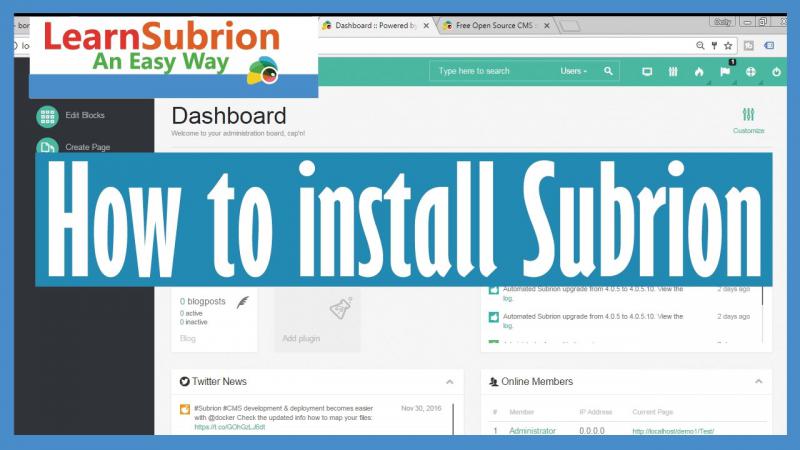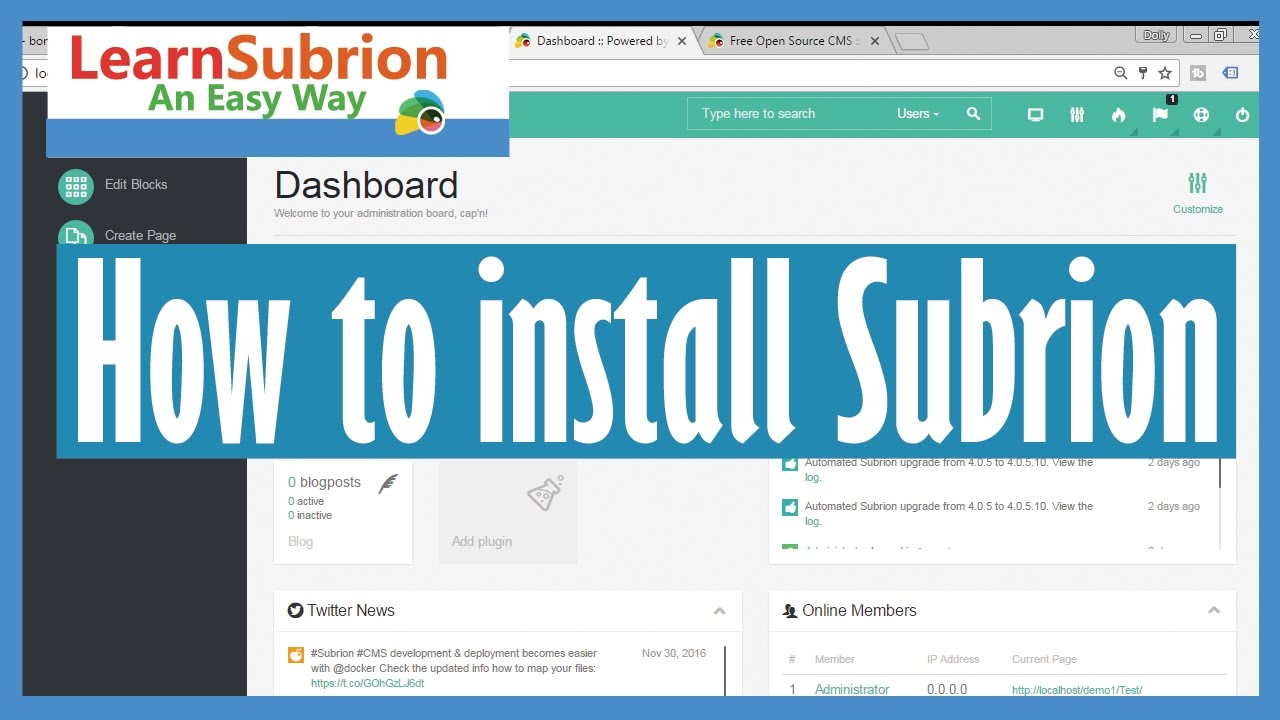
Thank you for purchasing Subrion CMS - the unique open source content management system that incorporates powerful packages of publishing, auto classified software, real estate classified, yellow pages script, and directory script. You can build your site without the need for any third party products. Subrion CMS has been built and is supported by a team of ZEND certified engineers. This is a system that can accommodate growth. Subrion CMS has reliable functionality and easy to use interface.
Most Recent Articles
- May 26, 2015 A Better Way To Design For Retina In Photoshop by Administrator
- Oct 22, 2012 Learning How to Make Money Blogging by Administrator
Random Articles
nmdscdsc
on Jul 5, 2018ΔΙαφήμιση
on May 24, 2019How VoIP Works
on Dec 11, 2014Trrer
on Mar 28, 2019Dear Web Font Providers
on Oct 2, 2013